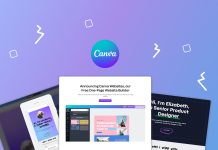Are you in a place with reliable Wi-Fi, but the signal isn't strong enough for your laptop to pick up? It's true that you can turn your Android smartphone or iPhone into a hotspot, but if you've already exhausted your mobile data allowance for the month, what options do you have left?
If you can pick up a stronger Wi-Fi signal on your smartphone, tethering is an ingenious way to “save” it in such a situation. At the Lessfios Office Today we focused on two types of anchoring in particular, via USB and via Bluetooth, which allow you to easily share Wi-Fi between devices.
Check it out in the gallery below.
Follow these steps:
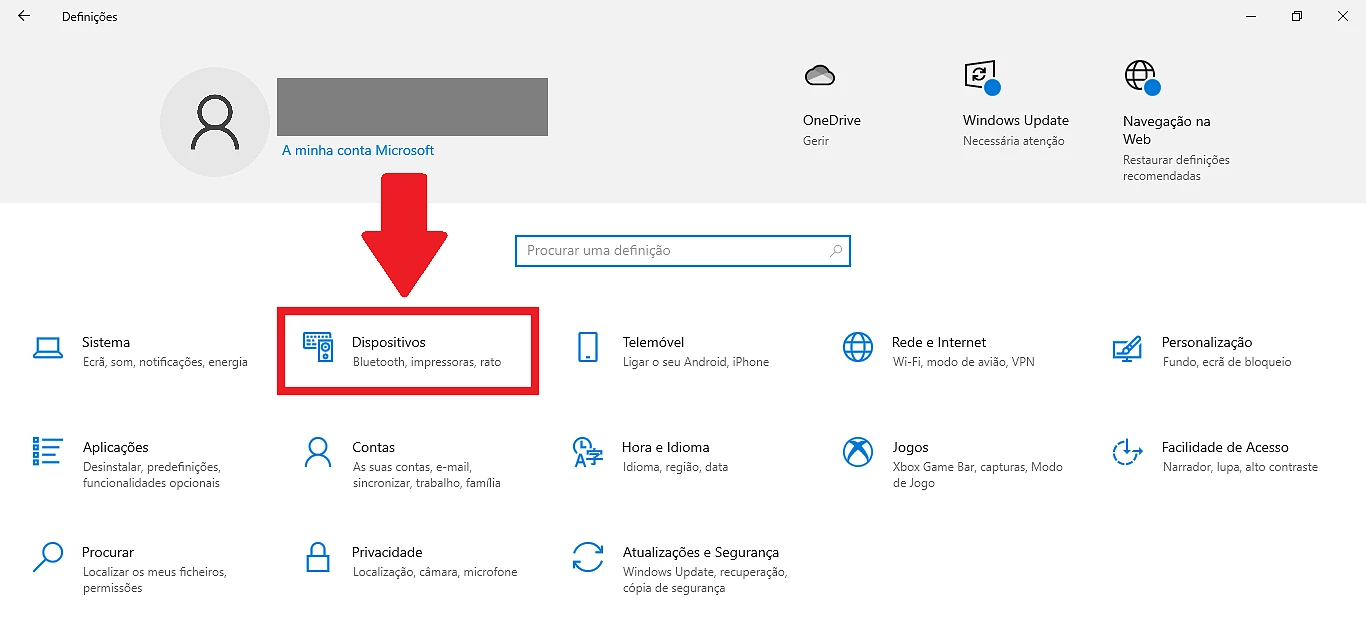
1 – Before you can activate this type of Bluetooth tethering, you need to pair both devices. Start by accessing the Windows settings and click on the “Devices” option.
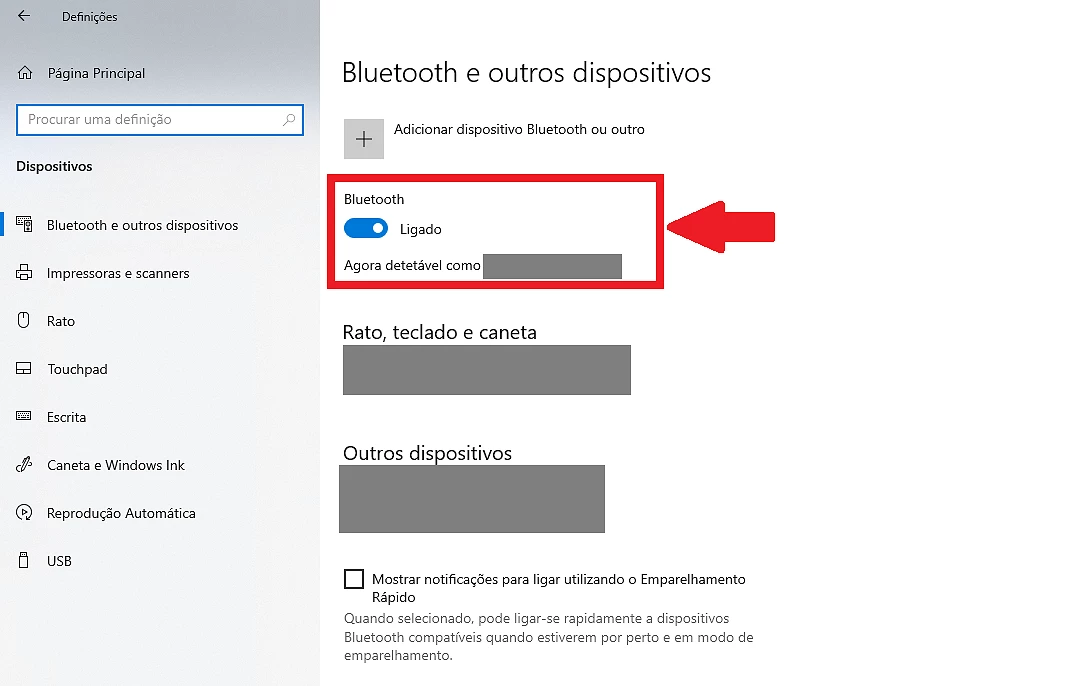
2 – Turn on Bluetooth.

3 – Turn on Bluetooth on your smartphone. Select your computer and click “Pair”. Follow the instructions displayed on both screens, confirming that the passkey matches correctly.
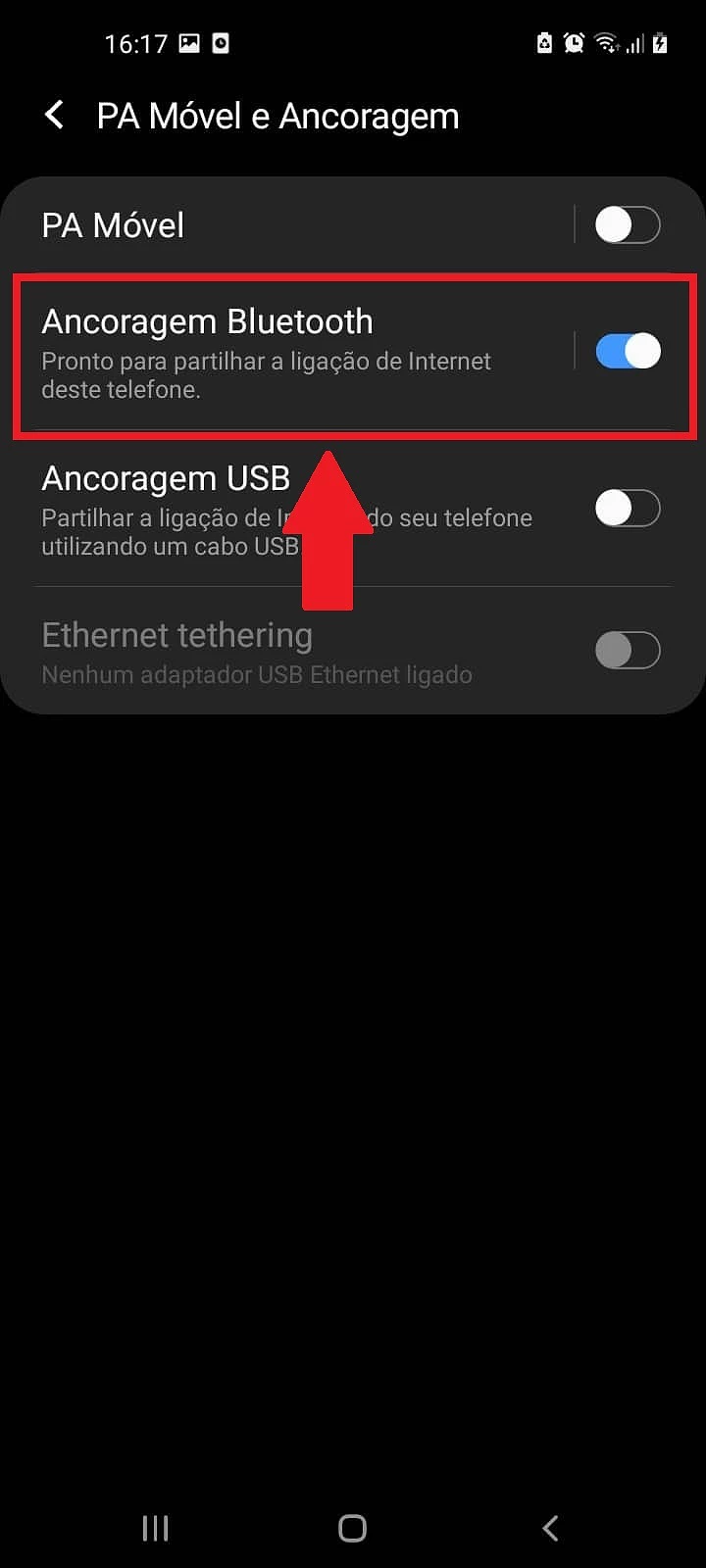
4 – Return to the “Mobile AP and Tethering” section in the smartphone settings. Turn on the “Bluetooth tethering” option.
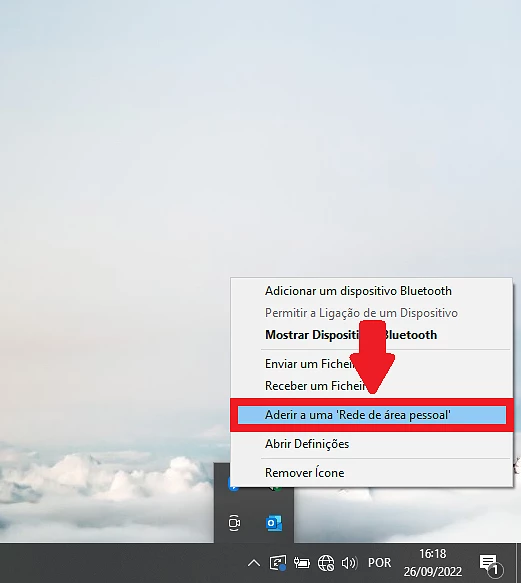
5 – On the computer, right-click on the Bluetooth icon on the toolbar. Note that you may need to click the arrow to show hidden icons. Choose the option “Join a 'Personal Area Network'”.
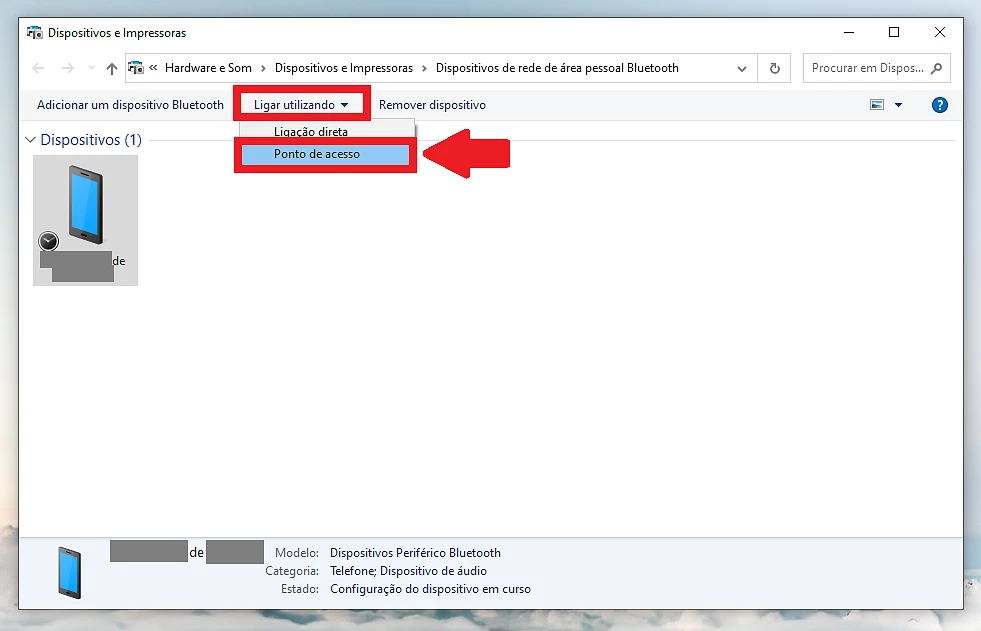
6 – Select the smartphone from the list of displayed devices. Then click on “Connect using” and then on “Access Point”. As with the previous method, the connection should be recognized in a matter of seconds.
______________________________________________________________
This was today's MenosFios Office, where we ask our readers to comment and contribute with additional information they deem necessary on this same topic.
Any and all questions you would like to see answered here should be posted on the exclusive communication channel dedicated to the Menos Fios office.
We are talking about the email created for this purpose: [email protected]. This is the only reception point for the questions you send us. Use it to send us your questions, doubts or problems. Your answer will come out very soon.