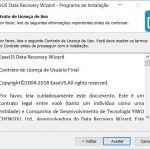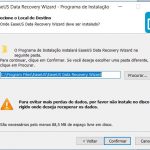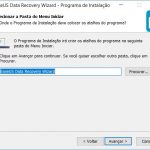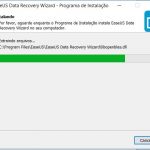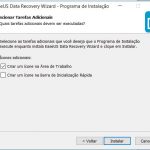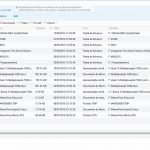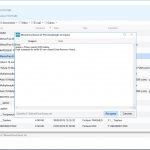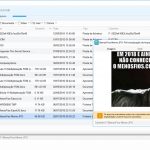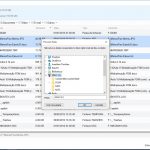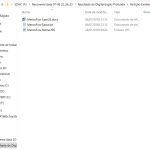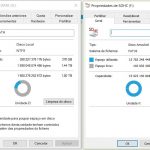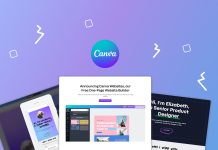Everyone has already had a moment of distraction when they “permanently” deleted an important file. It doesn't matter if it is a document to present the next day or if it is a family photo with high sentimental value. The fact is that files “get lost” on our storage units from time to time.
There are several softwares to try to recover your data, but today we are going to talk about our experience with “EaseUS Data Recovery Wizard".
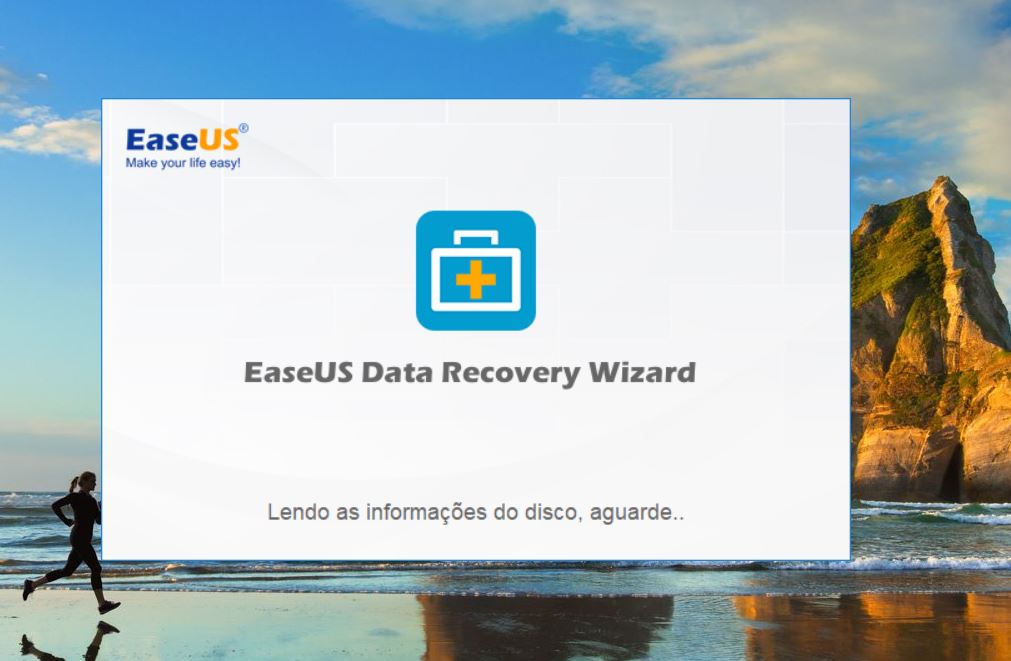
EaseUS Data Recovery Wizard recovers even deleted files from Windows recycle or deleted files directly. The software promises to recover from hard drives, USB drives, memory cards and other storage devices. It is compatible with dynamic disks and all Windows file systems, from FAT to NTFS and EXT.
This software has versions for mobile devices and Windows or OSX computers.
Our test was carried out on a computer with Windows 10 installed and the objective was to recover data from a partition with 1.8TB of storage, the files in question were deleted “permanently” in order to test the application.
But before that, how to install the EaseUS Data Recovery Wizard?
- Download in the official website (there is a free version but of course the professional version has more features.A limitation of the free version is the 2GB of restorable information)
- Follow the steps of the installer
- Enter the activation key (if you are using the professional version).
- For our test, we used the version EaseUS Data Recovery Wizard Pro 12.0.0
Was the test a success?
For this test, the goal was to retrieve videos recorded during MWC 2018. As mentioned before, the partition has 1.8 Terabytes and we let EaseUS Data Recovery do the search for 3 hours and 30 minutes. The software was able to restore 12.5 Gigabytes information.
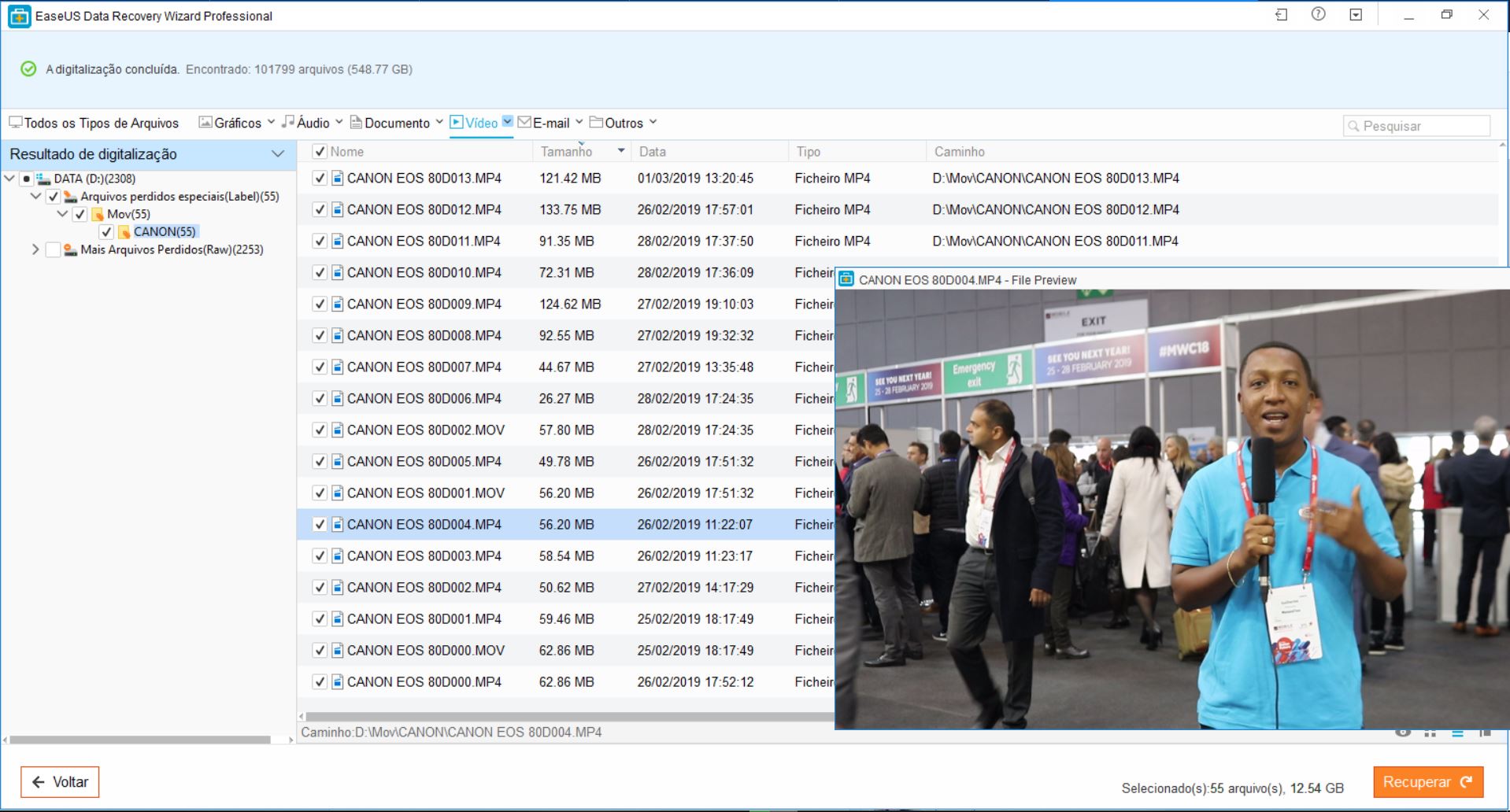
Nothing better than a new test with an SD card
This time the card had 16GB capacity and we created 3 test files. Then we delete the files (shift + delete). Then EaseUS Data Recovery was run to confirm if it was possible to recover the 3 files.
- In 2.5 minutes the quick scan has completed.
- It took 8 minutes to complete the deep scan.
The deleted 3 files have been restored
Conclusion
The application fulfills what it promises. The scanning time can be reduced if we choose to disable scanning for sectors that are damaged, but for those who want to recover all files, the best option is to leave the default setting and do a deep search across the entire storage drive.
The application also allows filtering by file type, which proved to be quite useful in the first test where the goal was to recover videos only.
Want to test too? Download it on the official website.