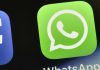A Microsoft officially announced on Tuesday, 5, that its new operating system Windows 11 is now available for upgrade and is free for edition 10 customers.
In addition to being considered faster and safer, the new system has some visual changes. The main one, and most notable, is the start button in the middle of the screen and the multiple desktops, each with its own applications and settings for each user of the machine.

According to Microsoft itself, the new design should make life easier for families who share computers at home to work and study.
Another novelty is that Microsoft Teams, the company's communication platform, is now integrated into the operating system. The decision, in this case, is also to facilitate remote work.
How to upgrade to Windows 11?
The migration will be made available gradually and free of charge through Windows Update, but it is possible to do the process manually.
- First, make sure your PC meets the minimum system update requirements. The hardware for operating the OS must have at least 4 GB of RAM, 64 GB of available space and a processor with more than two cores.
- If you are ready, prepare for the update, create an account with Microsoft, and transfer, as a precaution, your files to the service's cloud on OneDrive, or make a backup with a pen drive or an external HD. If you prefer, you can back up everything automatically: go to the “Settings” tab, click on “Update and Security”, go to “Backup” in the left menu and choose a drive to save.
BUT: Windows 11 on the way: Find out now if your computer is compatible with the new operating system
Installation step by step: go to the Windows 10 “Settings” tab and select “Update and Security”.
- Click on “Check for updates” and wait for the system to check for something available.
- If Windows 11 is already available, wait until the update is downloaded and restart your PC.
- Follow all system steps to complete the migration. Keep in mind that this step can take considerable time to complete.
But if you don't want to wait for it to be available through the Windows 10 settings and upgrade menu, Microsoft provides a very easy way to upgrade to Windows 11.

Through this link, Microsoft offers a Windows 11 installation wizard, which will allow you to download the new Windows, prepare your computer and perform an initial installation. After this initial installation, the installation of the system itself will proceed, which will force the computer to restart.